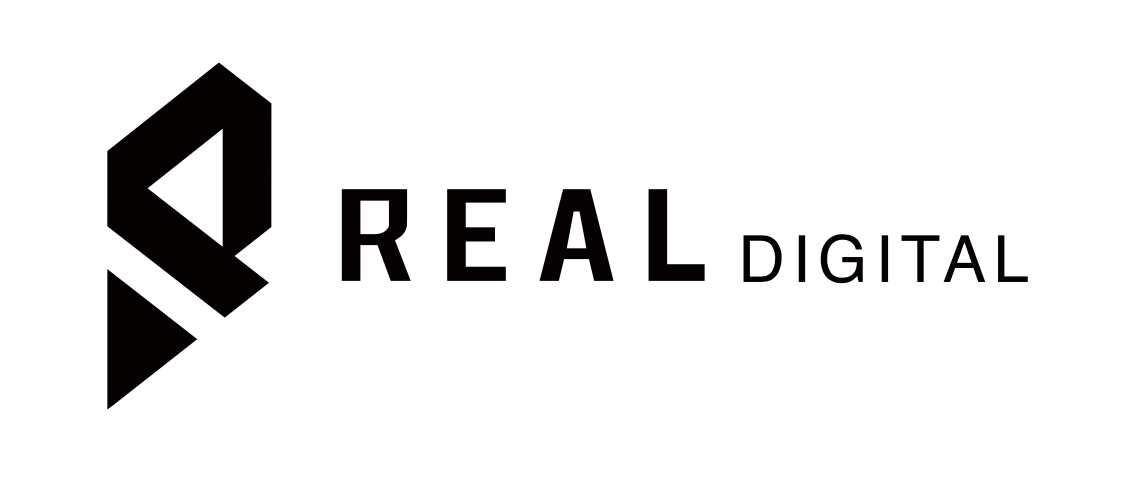Top 6 Benefits of Using Category Listings Report to Resolve Backend Listing Issues
Category Listings report is one of the more useful reports available to Amazon sellers, however, most sellers don’t know what it is and how to access it. So what is this Category Listings report and what benefits does it provide sellers? Let’s dive into it.
In a nutshell, the Category Listings report gives you a complete view of ALL of your product listings on Amazon as they currently appear in the backend system. The report also shows you fields that are “hidden” in the backend so you could further optimize your product listings.
Similar to flat files, you can update your listings manually via uploading the Category Listings report instead of having to fill in all the details from scratch. Handy isn’t it?
Let’s take a look at these 6 benefits of using category listings reports and how you can use them to resolve listing issues and scale your Amazon business
Benefit #1 - Efficiently Update a List of ASINs
If you are making changes to a lot of listings, using the report is way faster and more efficient than updating them one at a time. Using the report as a flat file also allows you to enter info consistently since all the data are in one spreadsheet.
For instance, if you have 10 listings or 1 listing with 5 variations, you would want to be efficient and update all changes at once instead of editing them one at a time.
Benefit #2 - Changes Made Actually Sticks
Have you ever made changes in the backend and realized your product listings do not reflect those changes made? Well, uploading the flat file (category listings report) will help fix that issue which brings us to the third benefit.
Benefit #3 - Complete View of Your Product Listings
The report actually gives you a complete data view of all of your listings. You can view all bullet points, attributes, variations (if any), keywords, and ensure all data match.
Benefit #4 - Add More Keywords for Better Ranking

Have you noticed that the intended use, subject matter, target audience, and other attributes are not shown in the backend anymore for some categories? Using the report, you can update additional keywords in these fields to your listings.
The more keywords you can fit in, the more likely you are to rank on Amazon for different variations of a product. Keep in mind that it is important to use relevant keywords and avoid duplications with your product title.
For those of you who are interested in finding keywords that your competitors are not using, Keywords on Fire is the one tool I highly recommend.
Benefit #5 - Identify Restricted Keywords
When your product listing suddenly gets delisted without any warning, then that means you might have used restricted keywords in your listing. Searching for these restricted keywords in the backend can be a pain because you need to go through each tab and that can be time-consuming.
To fix this issue efficiently, download your category listings report and search in the report for restricted or forbidden keywords that you might have used. For instance, pesticide, PCRP, Covid, mental illnesses-related keywords are all against Amazon’s TOS and are forbidden to use.
Benefit #6 - Track Your Changes
When uploading your report, you are given a batch ID to record the changes made. Using the batch ID, you can refer back to later if necessary when contacting Amazon support to push through changes required.
How to Download Amazon’s Category Listings Report
Step 1 – Request Access from Seller Support
In the main menu of seller central, navigate your way to the bottom and select the “Help” button.
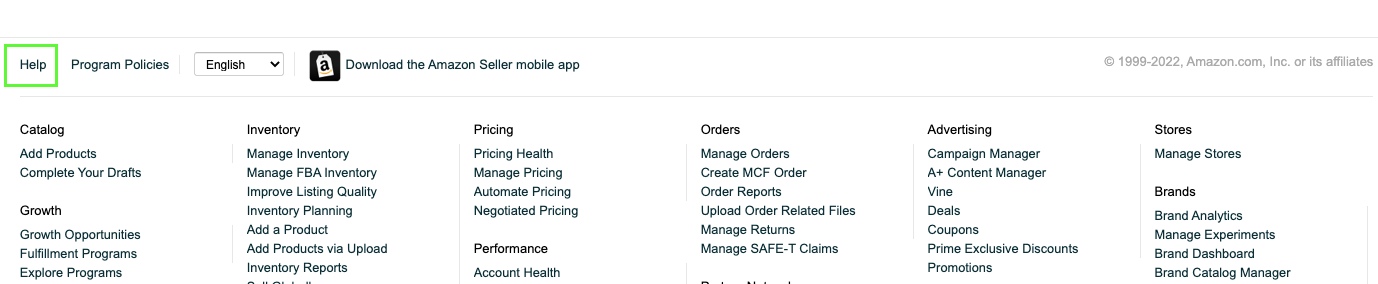
Next. in the help page, scroll down and click the “Get Support” button to create a support ticket.
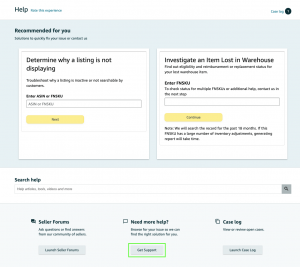
Step 2 – Describe Your Issue
In the description, just inform the Amazon support team that you would like to access the Category Listings report and have them unlock it as shown in the screenshot below.
Amazon will ask about your issue, just select the “My issue is not listed” and proceed to the next question prompt by Amazon.
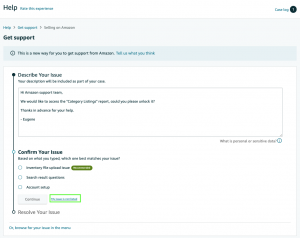
Select “Account related” in the category section so you will be connected to the right Amazon associate that will grant you access to the report.
Enter any of your ASINs in the identifier field. It doesn’t matter which ASIN you enter, the report will still show your full list of products.
In the email tab, enter your email address for Amazon to send you a notification once the report is unlocked.
Click on the “Send” button to submit the case and you are off to the races!
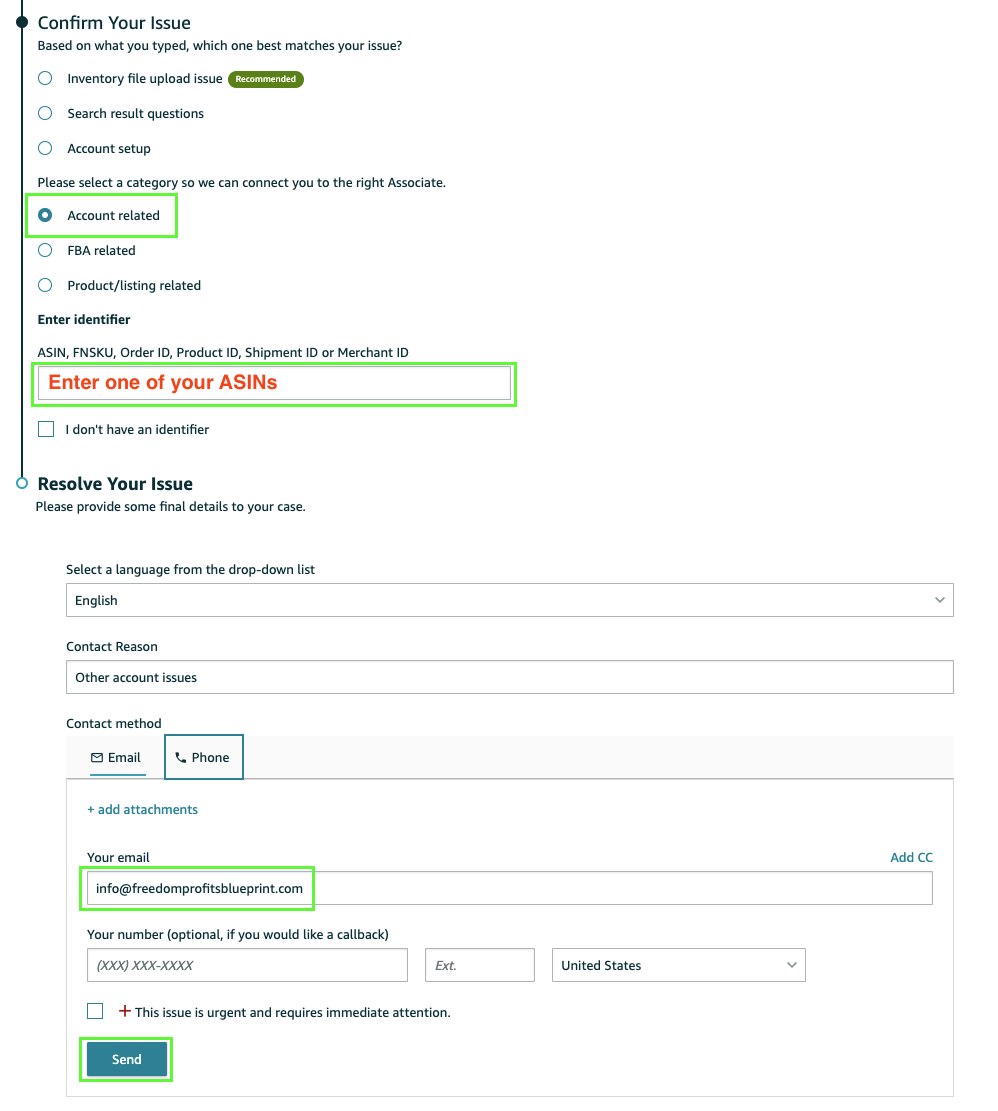
Step 3 – Access the Category Listings Report
You should receive a response with instructions that looks something like the following
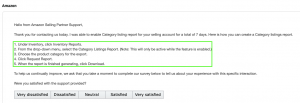
Follow the instructions and navigate to the Inventory Reports to request for the Category Listings report. Once the report has been processed, you can download and use it.

Final Thoughts
Whether it is a product listing issue you are trying to fix or wanting to further optimize your listings, this underrated report will hopefully be the solution to your Amazon issues. Drop us a comment or share this article with those who might benefit from this.